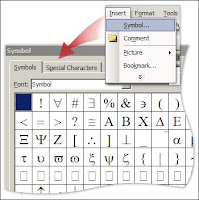Wednesday, August 20, 2008
Have your DOC file got converted to DOCX ? solution is here!!
Today one of my co-ordinator request me to check a DOC file on my network which got some problem and thus unable to open in its original form. And that file had some important audit report of around 14 pages the audit officer was frustrated and asked me to retreive the data by any method and let him take cool breath. The moment I as usual got on to google and requested to find out the solution for this. So ultimately as usual i got it. So now its here for your reference and help. New Office & Word application from Microsoft has newer version of format called Docx, which replaces doc format as peviously used. Files with docx format does not open in older office application and only works fine with new version of Office. So I recommend of one the best methods to open your such DOCX documents successfully is by downloading Microsoft Compatibility Pack. Though there are few websites which provides you online conversion but for getting your converted file through e-mail frustrates for sure. Be happy with microsofts compatibility pack and enjoy!
Thursday, August 7, 2008
Customize your work week
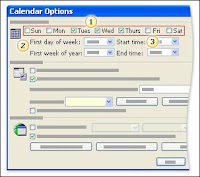
Does your work week start on Tuesday and end on Thursday? Lucky you! You'll be pleased to know that Outlook can display the work week for you that way. You would do this by modifying the settings in the Calendar Options dialog box, as we've shown in the picture. (To open this dialog box, you would click Options on the Tools menu, and then click Calendar Options).
After you modify the settings for the work week, you'll see the Work Week view when you click the Work Week button on the Standard toolbar (note that even if you change the work week to contain some number of days other than 5, the button will continue to display the number 5). In this view, Outlook shows only the days of your work week, and it displays the working hours in a slightly lighter color than the rest of the calendar background. You'll get a chance to try this on your own in the practice session that is coming up next.
If you're using Microsoft Exchange Server, one benefit of setting up your work week to reflect the schedule that you actually work is that when people try to schedule time with you, your Free/Busy time will reflect the appropriate hours and times of your work week. (For more information about Microsoft Exchange, see the article What is an Exchange Server e-mail account?)
6 tips for adding international characters and symbols to your document
from microsoft.com
Applies to
Microsoft Office Word 2003Microsoft Word 2000 and 2002
Addressing a letter to a customer with an umlaut in the name? Comparing U.S. dollars to yen, euros, and pounds sterling in a report? Need to include characters from the Greek alphabet in your science homework? It's amazing how often you need a symbol or international character when you're creating a document.
If you are having trouble finding the symbol or character you are looking for, tip 1 shows you how to locate characters in the Symbol dialog box, and tip 2 provides additional information about inserting international characters.
If you have already found the symbol or character you want, these four tricks make adding the symbols or characters you use often even faster. Tip 3 and tip 4 show you how to customize Word to open the Symbol dialog box with one click or keyboard shortcut. Tip 5 and tip 6 show you how to set up shortcuts for inserting characters or symbols that you use all the time.
Finding the characters and symbols you want
The Symbol dialog box is the place to go when you want to insert a symbol or special character. To open the Symbol dialog box, click Symbol on the Insert menu
With all the symbols and characters available, it can be a challenge to find the one you want. You can change the selection of characters by choosing a different font. You can even narrow your search by choosing a subset of the font.
Tip 1: Try different fonts to see different characters
The Font list in the Symbol dialog box shows the fonts that are available in Word, and each font offers different characters (sometimes very different). Some of the fonts are divided into subsets so that you can view the list of characters by groups. For example, in the Times New Roman font, you can click General Punctuation in the Subset list to quickly view the punctuation characters available in the selected font. Not every font has a Subset list, and the list is different depending on the selected font.
Note To display the Subset list in Word 2003 or 2002 for the fonts that support the list, click Unicode (hex) in the from list at the bottom of the Symbol dialog box.
To find a limited selection of international characters, click the Latin-1 or Latin Extended-A subset in a font that supports the Subset list, such as Arial.
Tip 2: International characters: Use shortcuts or a different keyboard
To insert international characters in your document, you can use a keyboard shortcut, or if you type extensively in another language, you may prefer to switch to a different keyboard.
Tip 1: Try different fonts to see different characters
The Font list in the Symbol dialog box shows the fonts that are available in Word, and each font offers different characters (sometimes very different). Some of the fonts are divided into subsets so that you can view the list of characters by groups. For example, in the Times New Roman font, you can click General Punctuation in the Subset list to quickly view the punctuation characters available in the selected font. Not every font has a Subset list, and the list is different depending on the selected font.
Note To display the Subset list in Word 2003 or 2002 for the fonts that support the list, click Unicode (hex) in the from list at the bottom of the Symbol dialog box.
To find a limited selection of international characters, click the Latin-1 or Latin Extended-A subset in a font that supports the Subset list, such as Arial.
Tip 2: International characters: Use shortcuts or a different keyboard
To insert international characters in your document, you can use a keyboard shortcut, or if you type extensively in another language, you may prefer to switch to a different keyboard.
Friday, August 1, 2008
Microsoft PowerPoint
Microsoft PowerPoint is a proprietary presentation program developed by Microsoft. It is part of the Microsoft Office system, and runs on Microsoft Windows and the Mac OS computer operating systems. The Windows version can run in Linux operating system, under the Wine compatibility layer.
PowerPoint is widely used by business people, educators, students, and trainers and is among the most prevalent forms of persuasive technology. Beginning with Microsoft Office 2003, Microsoft revised the branding to emphasize PowerPoint's place within the office suite, calling it Microsoft Office PowerPoint instead of just Microsoft PowerPoint. The current versions are Microsoft Office PowerPoint 2007 for Windows and 2008 for Mac. As a part of the popular Microsoft Office suite, PowerPoint could be considered the world's most widely used presentation program.
PowerPoint is widely used by business people, educators, students, and trainers and is among the most prevalent forms of persuasive technology. Beginning with Microsoft Office 2003, Microsoft revised the branding to emphasize PowerPoint's place within the office suite, calling it Microsoft Office PowerPoint instead of just Microsoft PowerPoint. The current versions are Microsoft Office PowerPoint 2007 for Windows and 2008 for Mac. As a part of the popular Microsoft Office suite, PowerPoint could be considered the world's most widely used presentation program.

Subscribe to:
Posts (Atom)