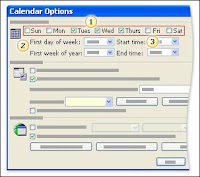About Microsoft Outlook 2002
Microsoft outlook 2002 is the upgrade to Microsoft Outlook 2000 and includes the below new features.
Outlook Hotmail support
Autocomplete addressing
Intuitive management of e-mail, contacts, and appointments
Smart tags in Wordmail
Overall, users who are utilizing Microsoft Outlook 2000 would most likely not find it necessary to upgrade to Microsoft Outlook 2002 unless they believe the above features will be useful.
Outlook Hotmail support
Autocomplete addressing
Intuitive management of e-mail, contacts, and appointments
Smart tags in Wordmail
Overall, users who are utilizing Microsoft Outlook 2000 would most likely not find it necessary to upgrade to Microsoft Outlook 2002 unless they believe the above features will be useful.
Microsoft Outlook 2000 is an advanced e-mail software program that allows users to send and receive e-mail. In addition to e-mail, Outlook has a personal calendar and group scheduling, personal contacts, personal tasks and the ability to collaborate and schedule with other users.