To Package a Presentation for CD:
Select File Package for CD from the main menu.
Enter a name for your CD.
Click Add Files and follow the instructions to add any extra files to the CD that you may need. If you link to files outside of your presentation, PowerPoint will automatically add those files.
Click Options.
Deselect the PowerPoint Viewer box if you are sure the computer you will use has PowerPoint 2003. By default, PowerPoint automatically includes the PowerPoint Viewer on the packaged CD.
Enter a name for your CD.
Click Add Files and follow the instructions to add any extra files to the CD that you may need. If you link to files outside of your presentation, PowerPoint will automatically add those files.
Click Options.
Deselect the PowerPoint Viewer box if you are sure the computer you will use has PowerPoint 2003. By default, PowerPoint automatically includes the PowerPoint Viewer on the packaged CD.
Use the drop-down menu to select how you would like the presentation or presentations to play.
Play all presentations automatically in the specified order
Play only the first presentation automatically
Let the user select which presentation to view
Don't play the CD automatically
Play all presentations automatically in the specified order
Play only the first presentation automatically
Let the user select which presentation to view
Don't play the CD automatically
If you only have one presentation, leave the default setting, Play all presentations automatically in the specified order, selected.
Verify Linked Files is selected if you link to other files in your presentation (this is the default selection).
Select Embedded TrueType Fonts to ensure the fonts you use in your presentation appear as you intend.
Create a password to open or modify your presentation, if you wish.
Click OK.
Verify Linked Files is selected if you link to other files in your presentation (this is the default selection).
Select Embedded TrueType Fonts to ensure the fonts you use in your presentation appear as you intend.
Create a password to open or modify your presentation, if you wish.
Click OK.
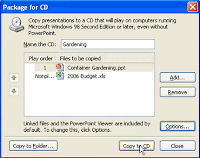
Choose Copy to CD.
Your computer must have a CD burner in order to save the presentation to CD. If you would like to copy the packaged presentation to another folder, click Copy to Folder and choose the location where you want to save it.

